Billboard Block
The Billboard block promotes a related story at the end of an article. It appears after the actions toolbar and the before the author profile and comments.
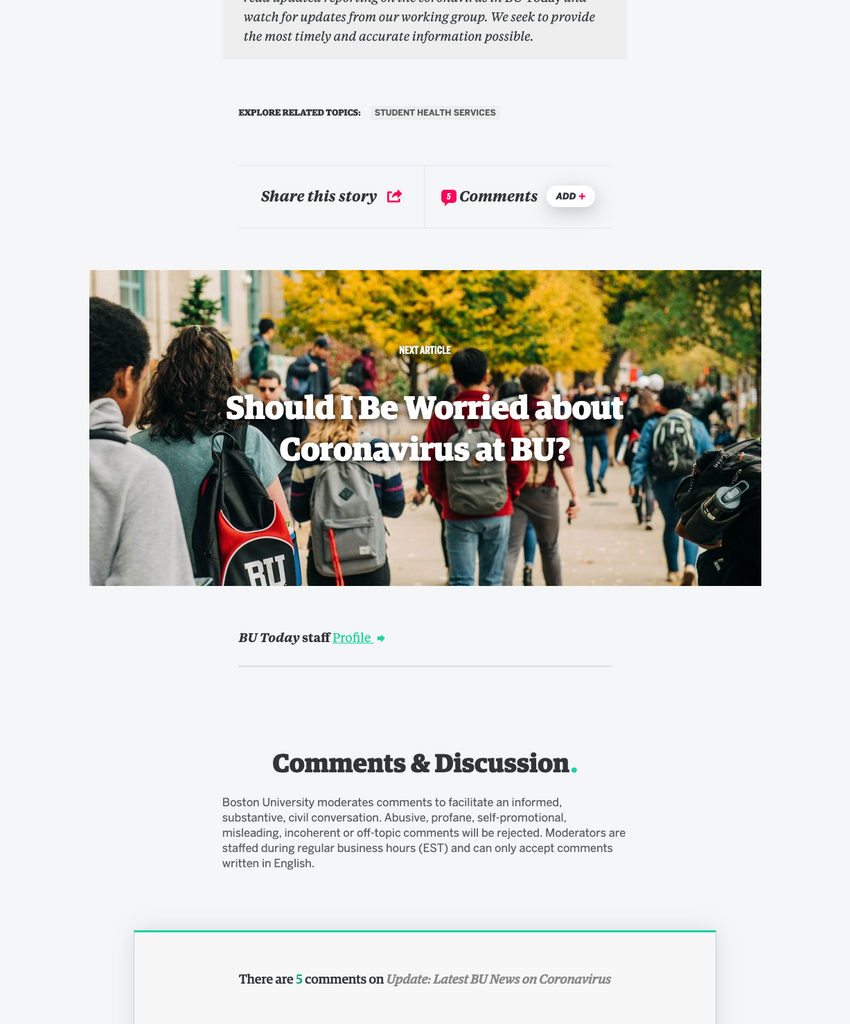
Why would I use this block?
Use this block to promote a specific and/or related story to the reader at the end of an article.
Examples:
Please scroll to the end of the articles to see the block in use.
- https://www.bu.edu/articles/2020/what-does-football-do-to-the-brain/
- https://www.bu.edu/articles/2020/hes-an-unlikely-grammy-honoree-again/
- http://www.bu.edu/articles/2020/latest-bu-news-on-coronavirus/
Using the Billboard block
Watch this quick video tutorial:
Or follow these instructions:
Add the Billboard block to your article.
Select the post/article you want to promote.
Under the Block settings, select the Media Settings tab and upload/choose an image from your Media Library.
Under the Block settings, select the Styles tab, and choose a layout. Your options are:
- Full Photo (Default)
- Half Photo
- Accent Photo
Under the Block settings, select the Design Options tab. Choose whether to:
- Add an Overlay
- Align text to the Right or Left
Adjust the opacity of the image with the Background Opacity slider.