Create a Statistic
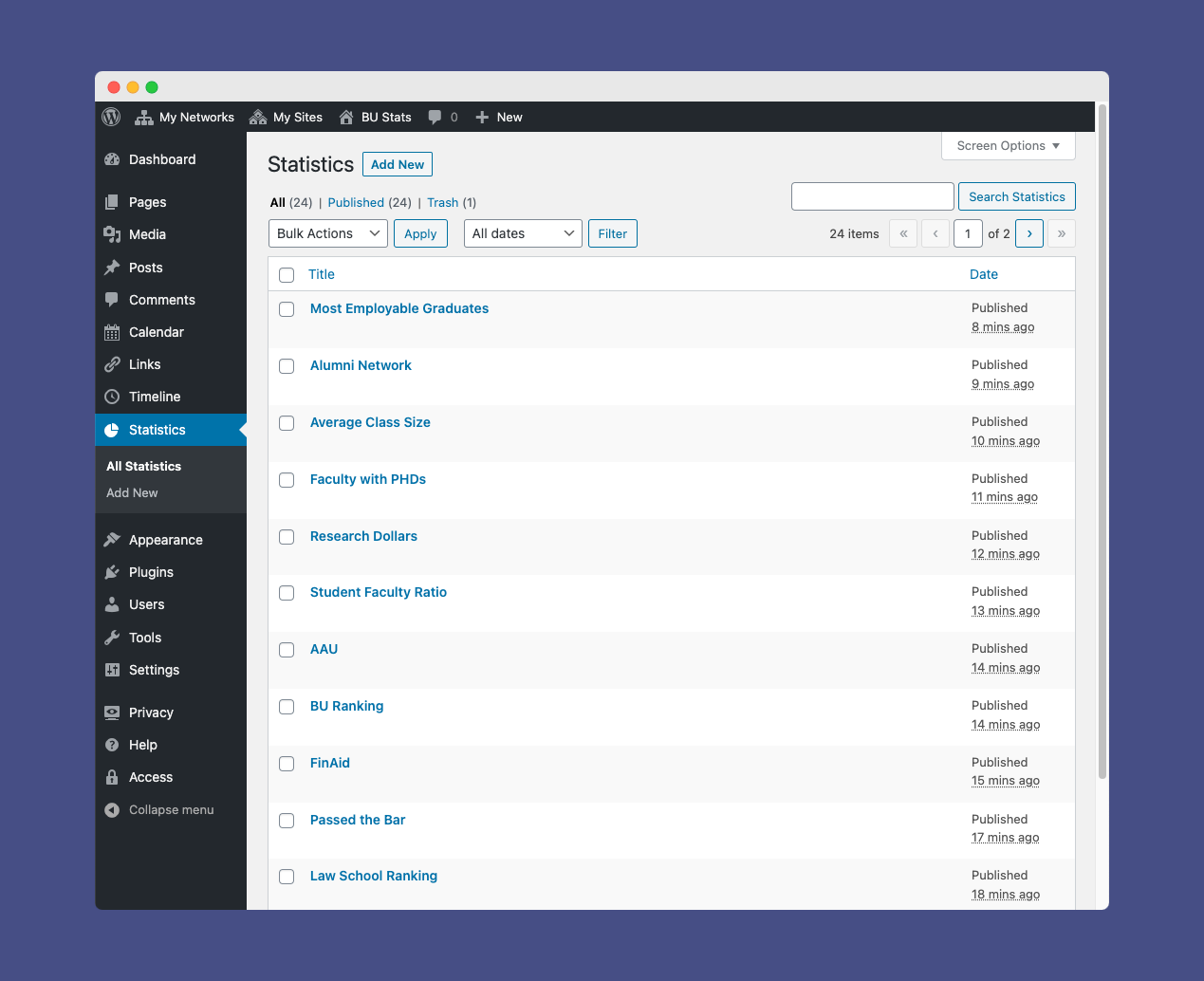
To create a new Statistic, navigate to the Statistics section in the WordPress admin for your site and select Add New
Add a title for the post
This title will not be displayed anywhere and is used for organizing the posts in the WordPress Admin
Select the Statistic Type
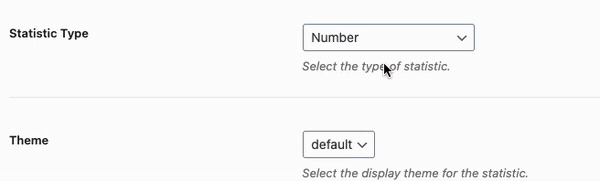
The BU Stats plugin provides four default Statistic Types for different layouts and types of content that you may want to display for a stat. Each stat type supports a different set of fields depending on the content needs of that particular layout.
- Number – used for your most common Statistics with a single value field and a prefix and suffix option.
- Animated Percentage – Creates an animated “donut” style chart that displays a percentage value between 0-100%. The stat will animate and display a circular “donut” style chart representing the percentage value.
- Dual Value – Creates a stat for more complex ratio style statistics that contain 2 values and allow a comparison between them. For example displaying a 10:1 Student Ratio stat or X of X statistic.
- Text – Creates a stat that is intended to display a larger single word of text. Used for situations where there is a desire to focus on the value in a different way. For example: FIVE degree programs. Use the value field for the single text word and the description field to explain the context of the statistic.
Select a Theme
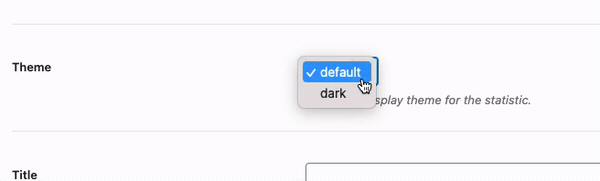
The Theme option, if enabled on your site will allow you to adjust the statistic’s appearance on the frontend of the site as that statistic is displayed.
By default there are two themes supported, though a custom WordPress theme may be able to add additional themes.
- Default – a light theme with light backgrounds and dark text.
- Dark – a dark theme with dark backgrounds and light text.
Add a Statistic Title
A title field allows you to add a title that will display on the frontend whenever this statistic is displayed. This is different from the post’s title earlier and allows for control over how the title appears to users. This should be kept short and focused and is optional. It doesn’t not have to be used if it is not needed for context when the statistic is displayed.
Add the Statistic Value Fields
The fields that are displayed will vary depending on the Statistic Type selected. Below are a list of the possible field types and how they function.
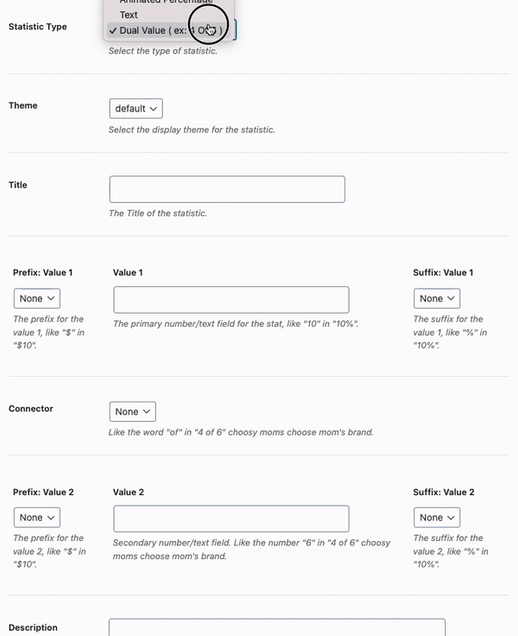
Prefix Fields
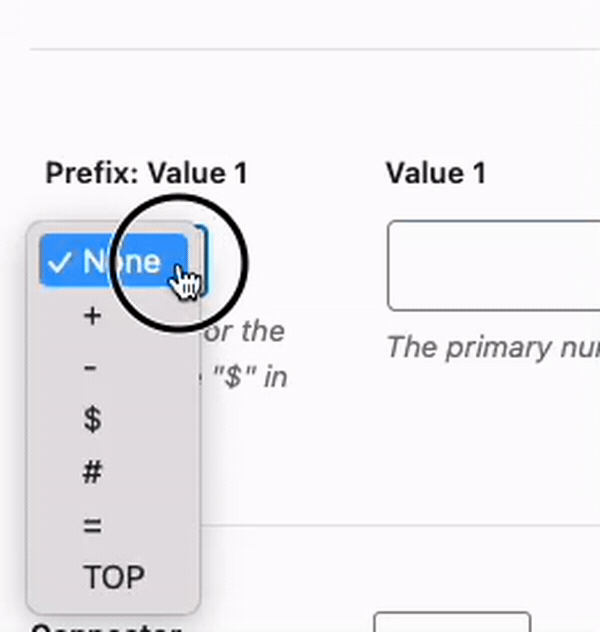
A prefix field appears before the value and is used to add a prefix label or character before the value. For example if your value in the statistic is a dollar value, the prefix field will let you specify a $ Character to appear. $10M in research funding would use a $ Prefix field value, and a M suffix field value to represent the abbreviation for Million
Value Fields
The value field will contain the primary number or text for the statistic, such as “10” in “10%” or “9.2” in “9.2M”
Suffix Fields
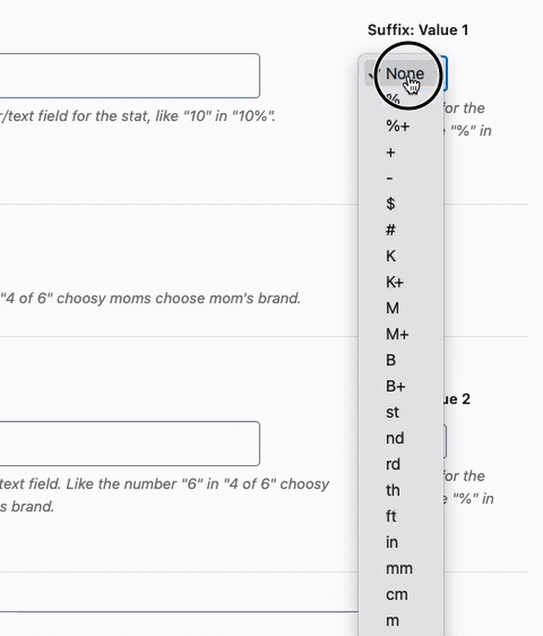
A suffix field appears after the value and is used to add a suffix label or character after the value. For example if your value in the statistic is a percentage, the suffix field will let you specify a % Character to appear after the value. $10M in research funding would use a $ Prefix field value, and a M suffix field value to represent the abbreviation for Million
Connector Field
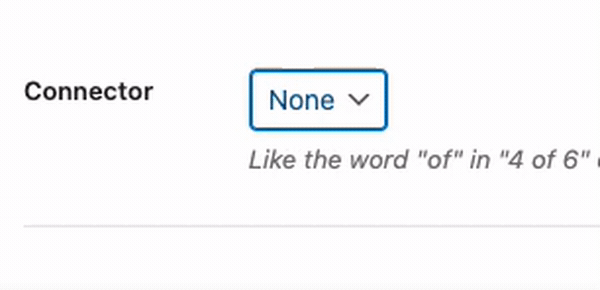
The connector field is used for the Dual Value statistic type to provide a connector label between the two Value Stat fields. The connector field has options such as of, in, :, etc. to build dual value statistics and compare the two values in different ways. This is very useful for displaying ratios such as the ratio between students and faculty in a program.
Description
The description appears below the statistic value and should be used on most statistics to display a short summary or description of the statistic. Typically the description is used as a continuation of the statistic value itself. For instance: 8th School of Public Health according to U.S. News and World Report the text part of this statistic would be entered in the description field.
Image
Some statistic types support an image, typically this will appear as a background image behind the statistic. Care should be taken to choose an image that is simple, clean without a lot of noise so that it will not distract from the content of the statistic. The image will appear partially transparent to ensure the statistic text is readable. Please use care when selecting the image and test that the contrast is sufficient for the text overlapping the image.