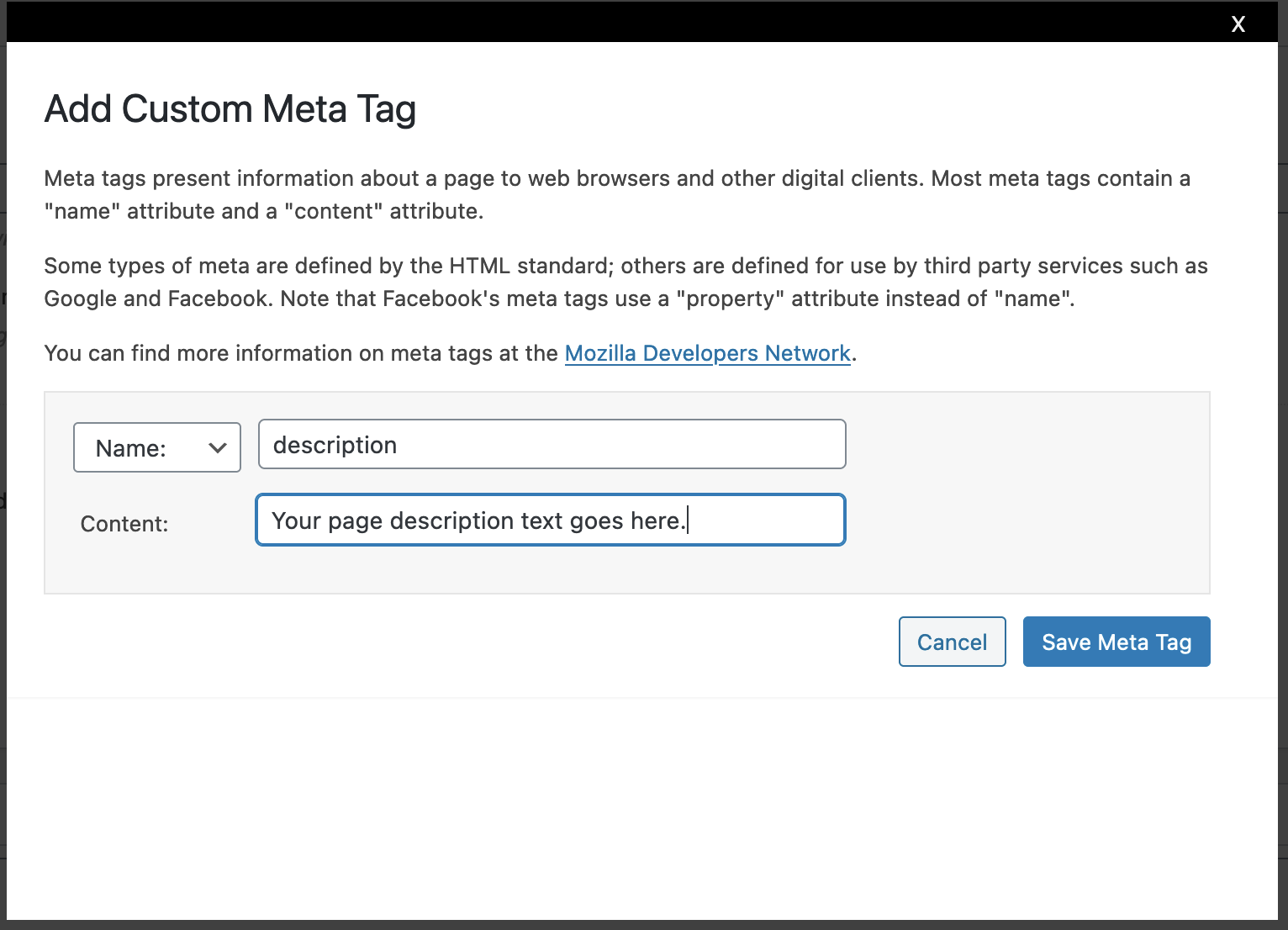Writing for SEO
- Target Keywords
- Generally, keywords should appear in:
- Page Title (HTML <title> tag)
- Headings (especially banner headline / title heading / Heading 1)
- Body copy (in first paragraph of page if possible)
- Hyperlinks (text or buttons)
- URL
- Your most important keyword(s) should appear in:
- Page Title (HTML <title> tag)
- Heading 1 (banner headline / title heading)
- Body copy
- Try to work secondary keywords into subheadings and body copy as much as possible without sounding spammy/unnatural.
- Keywords do not need to be written verbatim if they don’t make sense
- Sometimes nonsensical search queries have a lot of search volume, but they wouldn’t make sense written or spoken. If your keyword is sticky substance major league baseball, it is okay to write sticky substances in major league baseball or major league baseball’s sticky substance rule. Google will understand.
- Generally, keywords should appear in:
- Synonyms and Related Terms
- Should appear in Body Copy and/or Headings where possible
- Try to alternate synonyms for keywords as it feels appropriate. You want keywords on the page, but you also want to use synonyms to account for folks searching for your content in a variety of ways.
- Use Related Terms as it makes sense. These are terms Google or readers might expect to see in a page about your topic, so adding them may strengthen your topical authority. They can also provide ideas to you for content you might want to add to the page.
- Keywords carry weight from left-to-right, so Page Title and Headings should be written with keywords appearing towards the start of those elements
- URLs (known as “Permalinks” in WordPress)
- Should include target keywords where possible, but not in a forced, spammy way.
- BAD: …/master-of-engineering-meng-biomedical-bme
- GOOD: …/master-of-engineering-biomedical-engineering
- If your page title includes stop words (and, or, but, of, the, a, etc.), it’s not critical to put them in the URL. You don’t have to leave them out, either, but it can sometimes help to make a URL shorter and more readable in some sharing contexts. Also, leave them in if a person might logically search that way.
- The URL can be different from the page title, especially where it helps to optimize for a particular keyword. For example:
- The URL for the Graduate Degree Programs page could be …/graduate-engineering-programs
- If your page title includes punctuation and other special characters, ensure they are removed from the URL.
- Avoid using abbreviations such as ECE, BME, etc., in the URL. Spell those words out.
- Should include target keywords where possible, but not in a forced, spammy way.
- Page Description (Meta Description)
- A Page Description, or Meta Description, is an HTML element on the back-end of any webpage. They are only visible in search engine results. Every page on your website should have one. Page Descriptions should:
- Be a catchy, descriptive summary of the page content—a final elevator pitch to get a reader to click through.
- Include keywords if possible, but it is not necessary.
- Be 156 characters or less, including spaces
- Article with 5 pointers on writing Page Descriptions
- A Page Description, or Meta Description, is an HTML element on the back-end of any webpage. They are only visible in search engine results. Every page on your website should have one. Page Descriptions should:
The screenshot below shows a Google search result with the Page Description bordered in red.

Adding a Custom Title Tag and Page Description in WordPress
- Open any Page or Post in edit mode.
- Scroll down to the SEO, Custom Meta Tags panel
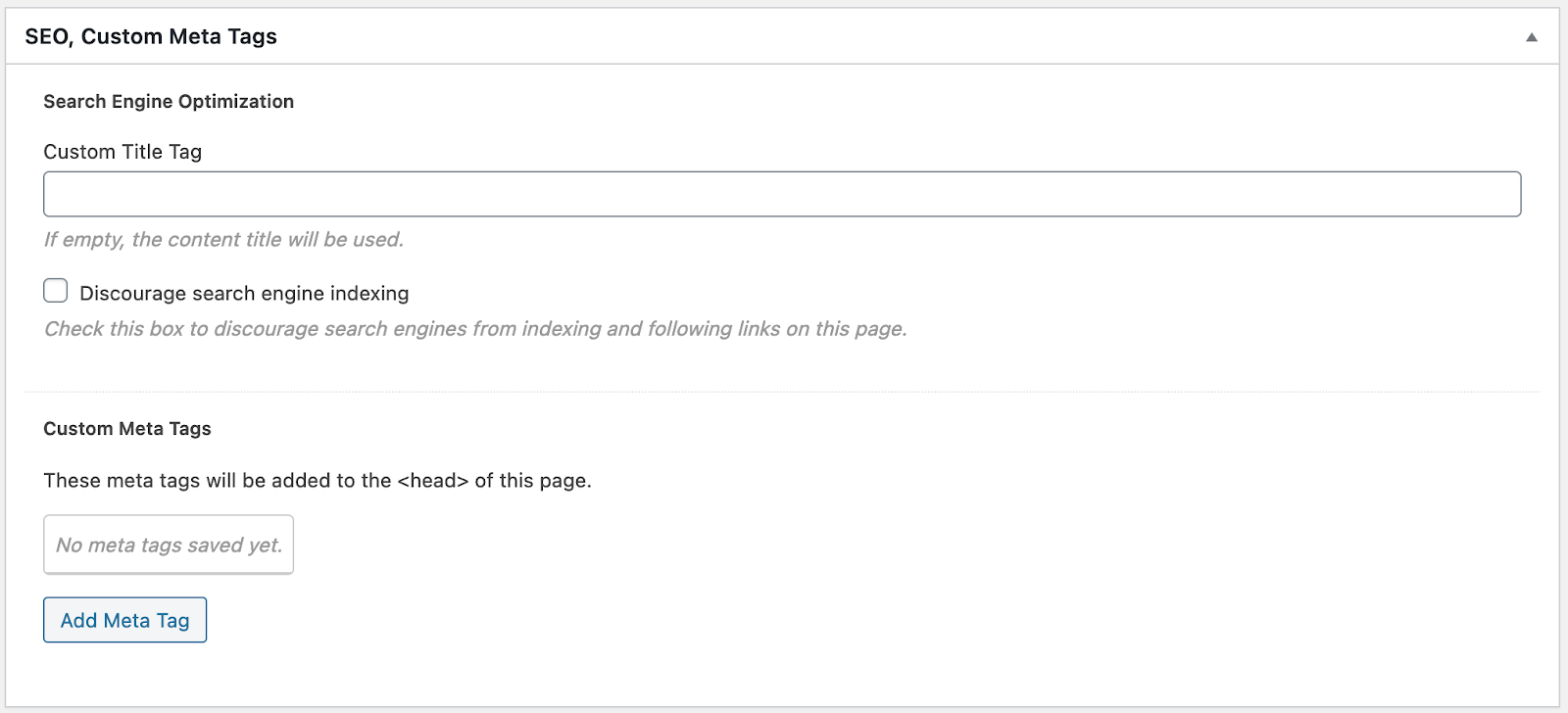
- To add a Custom Title Tag, enter the desired text into the “Custom Title Tag” field. Ideally, Title Tags should be 60 characters or less. (If you do not customize the Title Tag, the page title will be used, which is often perfectly fine.)
- To add a Page Description, click the “Add Meta Tag” button.
- In the following window:
- Select “Name” from the dropdown menu
- Type “description” (lower case) in the field to the right of the dropdown menu
- Enter your Page Description text in the blank field to the right of “Content:”