Profiles
Use BU Profiles to store profile information about faculty and staff on your team. When adding or editing a profile, the main editor section (similar to what you see on other pages of the site) should be used for the main bio of the faculty or staff member’s profile. This editor gives you the ability to add any links to additional information about what the person is working on; split up the content with headings, lists, and additional styles making this info easier to read; and more.
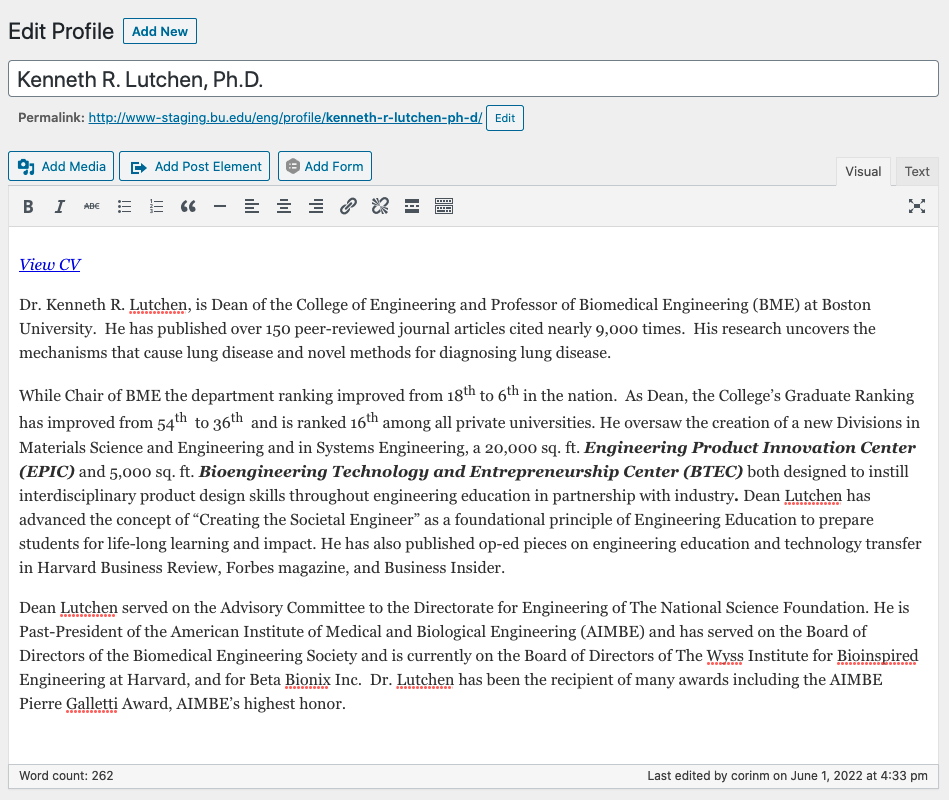
Below the main editor, there is a section for “Profile Details.” None of these fields is required, but they should be used for important information you want viewers to be able to see at a quick glance of the page. Some examples include contact information, education, title, URL to a list of publications, and more. We would strongly recommend any long paragraphs of text be placed in the main editor mentioned above.
Learn more about Profiles on BU TechWeb.
Profile Images
If you choose to include headshots, keep the subject in the center, upload a square image, and avoid distracting backgrounds. WordPress will resize the image as if the subject is in the center; so if you put someone to the far left in a rectangular image, it’s very likely they’ll be cut off.
Department or Division & Affiliation Taxonomies
To assign a Department/Division or Affiliation to a profile, select the check box for the existing Department/Division or Affiliation, or select the “Add new…” link at the bottom of the list to add a new Department/Division or Affiliation to the list.
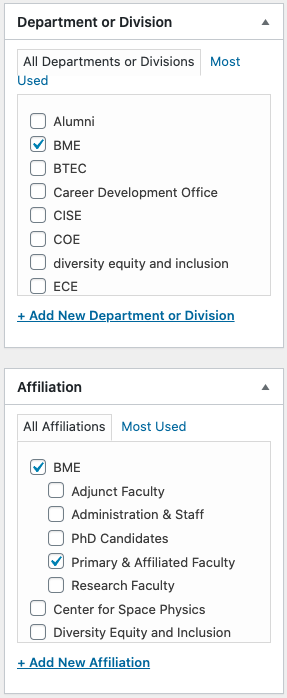
Profile Examples
Profiles shortcode—default
[bu_list_profiles format="default"]
Profiles shortcode—list
[bu_list_profiles format="basic"]
Profiles shortcode—mini
[bu_list_profiles format="mini"]
-

Ashley Kolodziej
Ashley leads a team of designers within Interactive Design at Boston University.
Profiles shortcode—grid
[bu_list_profiles format="advanced"]