Edit the Main Navigation
The Primary Navigation is controlled by the BU Navigation Plugin.
It is important to consider your choices before adding too many pages to the primary navigation. Have they been thoughtfully selected and organized? Could you be taking better advantage of linking in your pages? Or do some of your main navigation items actually belong in the utility navigation? The key to simple and clear navigation is giving users options that point them in the right direction without overwhelming them with choices. It’s like driving directions. Clear, basic instructions are easy to follow. Complicated steps and too many roadsigns along the way make a trip difficult. Avoid giving your users analysis paralysis by limiting your main navigation to five to seven items.
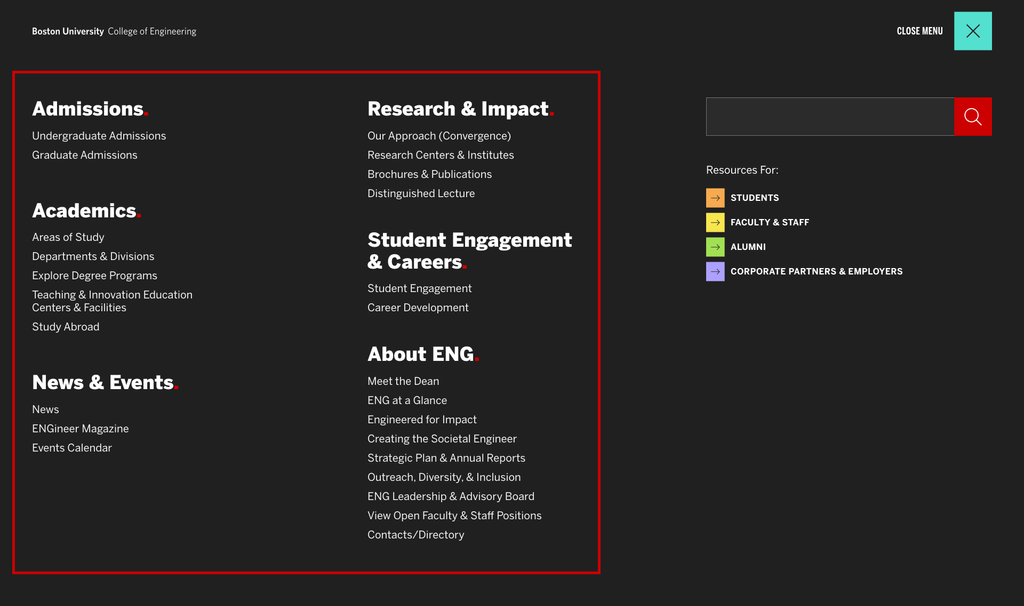
Editing the main navigation
Add or remove items from the full menu by checking/unchecking the “Display in navigation lists” tab on any top-level page of the site. Keep in mind that you can change the order in which the menu items are displayed at Pages > Edit Order.
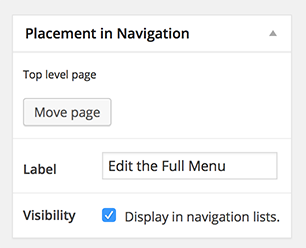
Troubleshooting the main navigation
If an item isn’t showing in the main navigation after you click, follow this list to double-check that everything is set correctly:
- Display in navigation lists is checked on the page you want to show in the full menu.
- You have not added any Custom CSS<CSS that may interfere with how the full menu functionality works.
If none of the above fixes the problem, submit a ticket to IS&T and someone will look into the problem further.