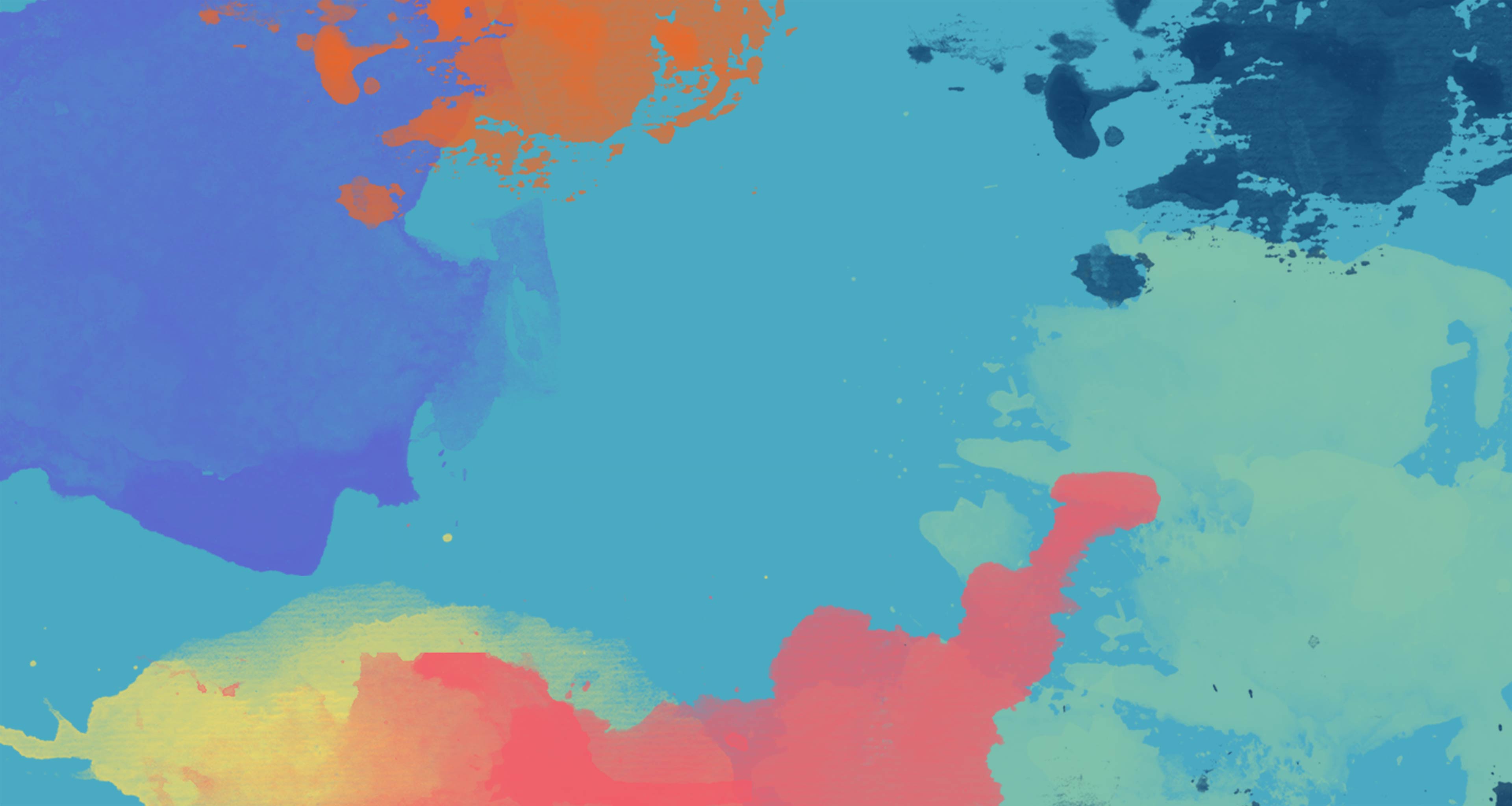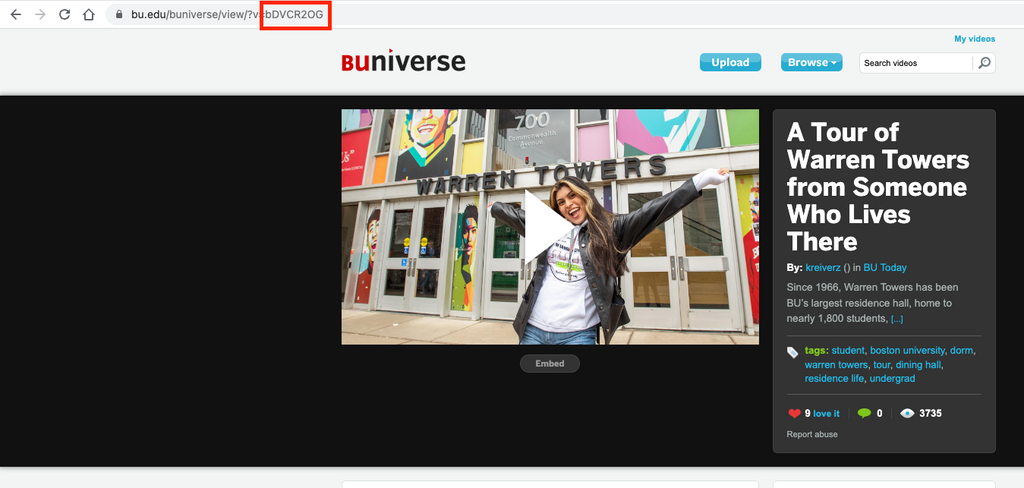Video Banner
This page is an example of the banner layout “Video,” with the “Light” text option. The banner features a wide image representing the content of the video with text displayed over the center of the image and a button to play the video.
Editing the banner
On the back end, find the Banner Settings section. Select the layout “Video.” Choose “Light” or “Dark” text. Add or update the Title, Subtitle, and Content link. Select YouTube, Vimeo or Buniverse for the type of video, and enter the ID of the video.
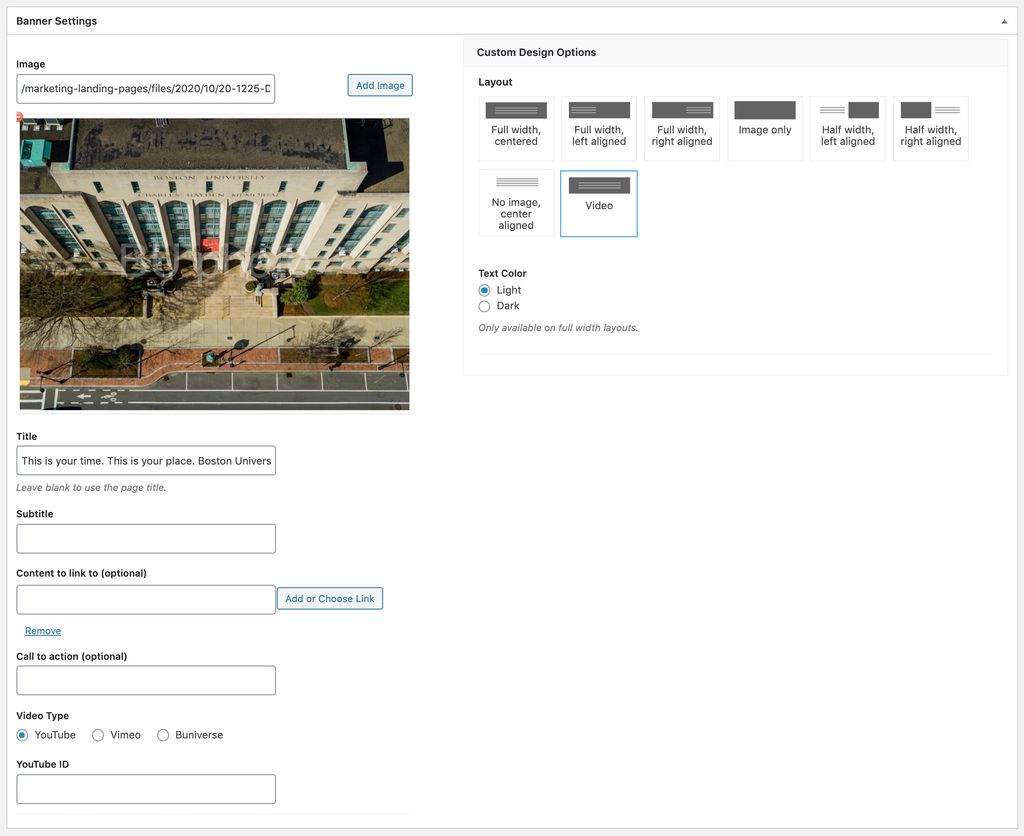
Finding the ID
The ID for a video is unique to each video platform, but is usually part of the URL and is either a number or random string of characters. The screenshots below show where to find the ID for each supported video platform.
Youtube:
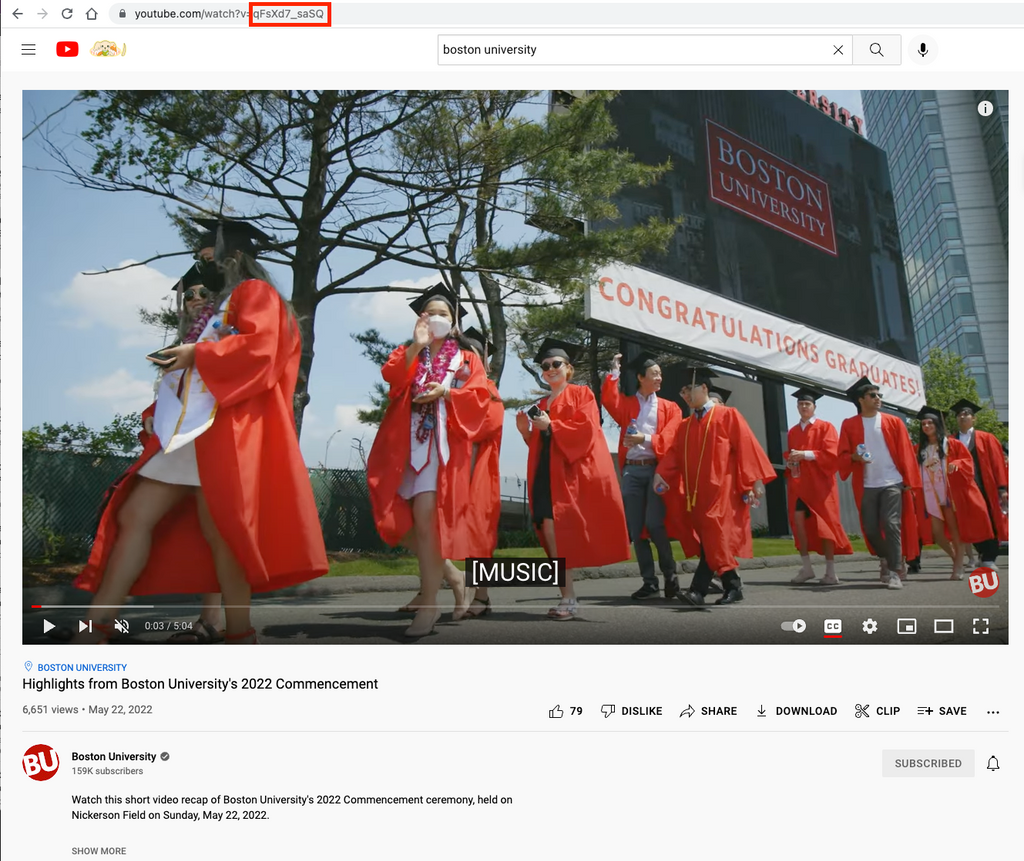
Vimeo:
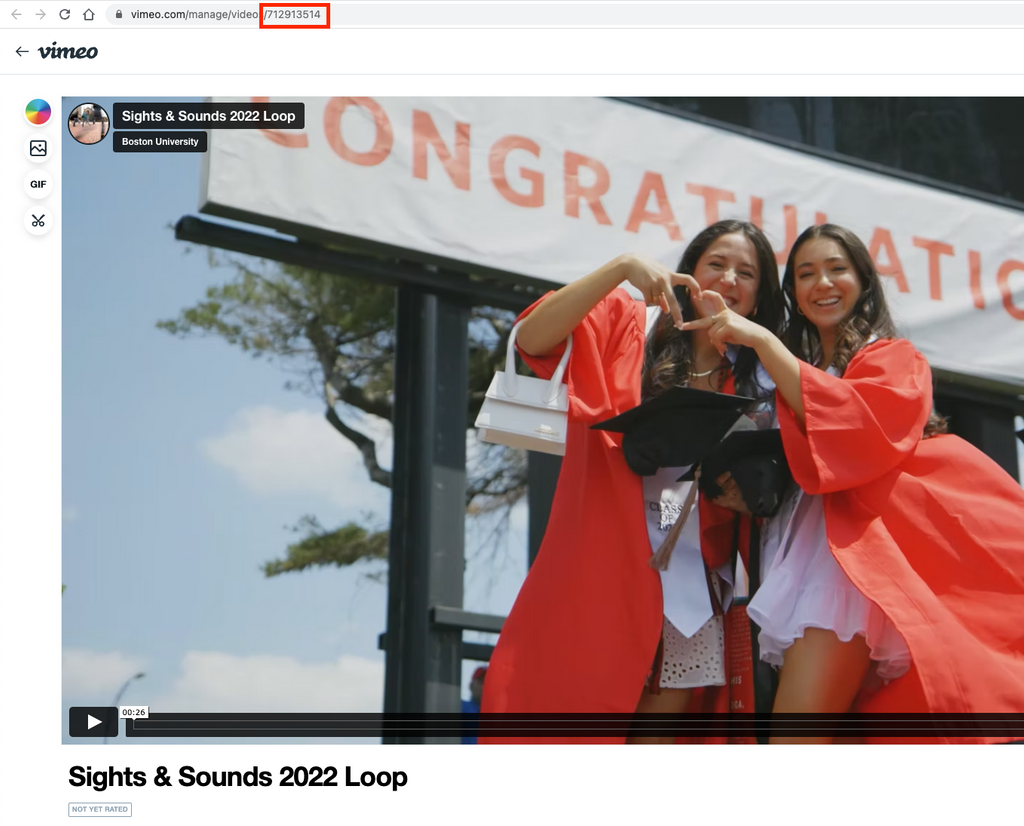
BUniverse:
Text Color
Choosing “Light” will make the banner text white and add a black transparent overlay to the image. Choosing “Dark” will make the banner text black and add a white background to the caption area. The transparent overlay or background color help make the text more legible on top of the image.
Banner Images
Banner images will be cropped automatically on upload for desktop and mobile devices. Images should be at least 3840 by 2048 pixels, with the focal point of the image in the vertical and horizontal center. Use this Photoshop template as a guide. The target file size of banner images should also be between 250KB to 500KB depending on the image, and an effort should be made to balance image quality while keeping the file size as small as possible.